When IBM Case Manager was first released, it signalled how serious IBM are about the Widgets/DoJo framework, and their determination to address the User experience. Of course, MashUps / BusinessSpace had pioneered in this space, but there were still some doubts as to whether there was any mileage with this technology. Not any more.
Up until now, the FileNet User experience has frequently included compromises. In only a handful of implementations have we felt that we could deploy a solution using out-of-the-box components that completely matched customer expectations. More often than not, there was always a trade-off between functionality versus aesthetics.
Now it seems we have a product that has all the functionality we’re used to, but with the flexibility to allow us to craft it into a multitude of different types of solutions.
For this review, I’m simply showing the default User interface that you will see the first time you open Content Navigator immediately after installation. In a future article I intend discussing the extent to which we can now customise.
Logon, as you would expect involves supplying the credentials of a user defined in the LDAP directory. As with the rest of this application, the Logon screen is completely customisable, allowing for corporate branding to be incorporated. The application title, banner, and logo can be modified, and logon text incorporated.
The text for the Login page footer is stored in the file ecm_en.js, which can be found in: [WAS_APP_SERVER_CELL_NODE]\navigator.ear\navigator.war\ecm\nls
The default desktop that’s initially displayed pays homage to WorkplaceXT; a vertical button menu on the left sidebar allows the User to select views for Browse / Search / Process, but also a Favorites view – WPXT accommodated favorites within a node on the Explorer tree. The Favorites view is shown below:
All the views include a drop-down “cog” menu, with standard Add Doc / Folder functionality:
The Browse view is familiar to all WPXT users – a Repository/Folder Explorer pane located at the side of a List-view pane, accompanied now by a Content properties panel:
Double-clicking a document opens up a popup Viewer window. The one below is instantly recognisable as the Daeja ViewONE viewer, however there are also other alternative viewers:
A popup menu is also available:
The Search view publishes, and executes all queries that have been pre-configured in the P8 Search Designer tool:
The new Process View now takes a departure away from the Task approach we’ve become used to in Workplace. Instead of exposing all queues configured in a Process Region, a new Role/Inbasket tree model is introduced. This is something we’ve only previously seen with BPF and BusinessSpace:
If you’ve logged in as an Administrative user, you should also see the Admin desktop:
This week also saw the release of an IBM iPad App, bringing IBM ECM to a mobile workforce – the App can be downloaded from here. Installation and setup of the App again is surprisingly easy. Here are a few sample screenshots:

















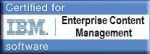
20 Responses to Review: First look at Content Navigator